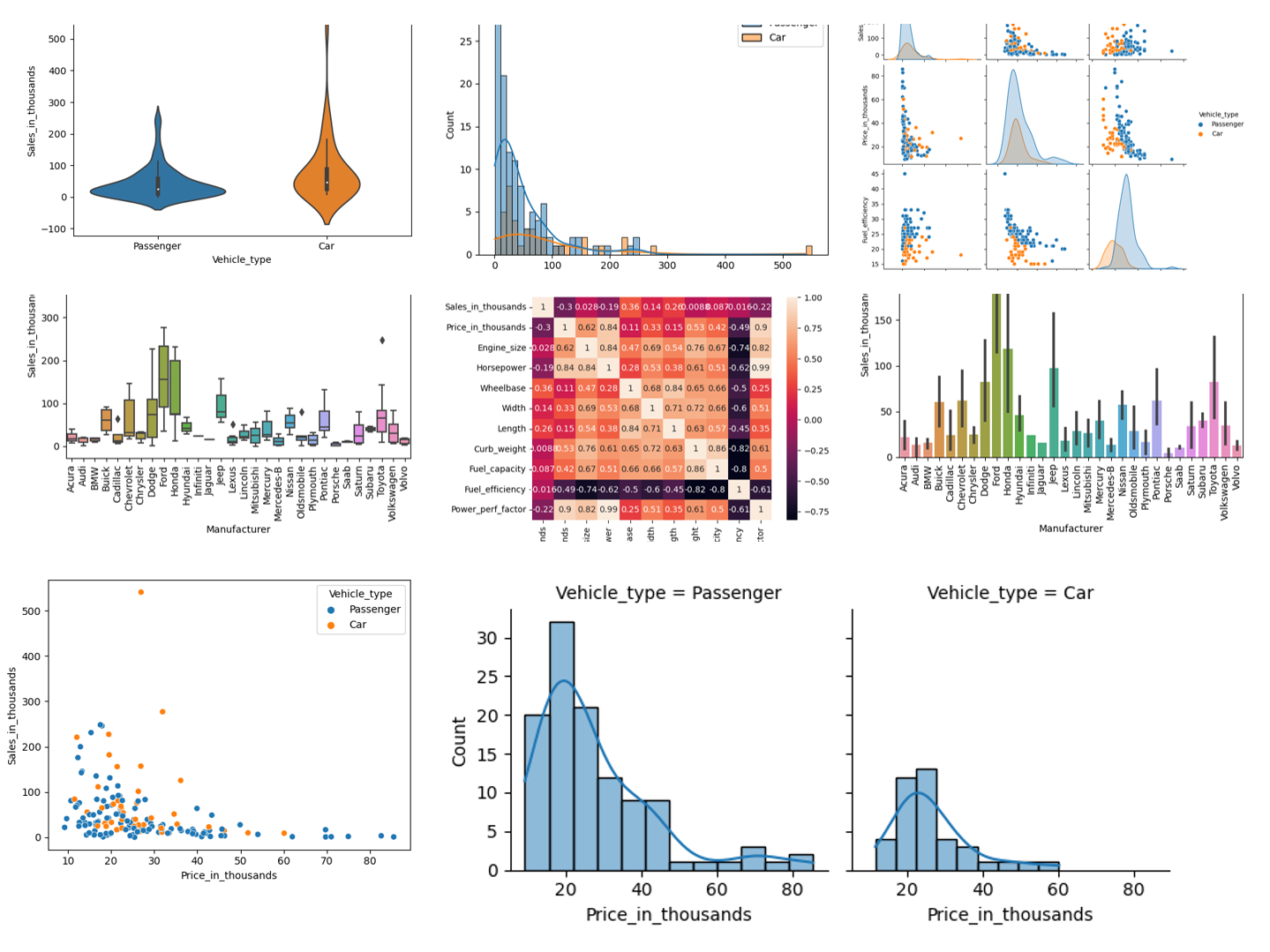データを入手したとき、先ずすべきは探索的データ分析(EDA)です。
この探索的データ分析(EDA)で必ず実施するのが、データビジュアライゼーションです。
要は、グラフやチャートなどを作成し、データの特徴や関係性などを見える化することです。
Pythonにはそのためのライブラリーがいくつもありますが、その中で比較的よく使うであろうライブラリーにSeabornというものがあります。
seaborn: statistical data visualization
Seabornがどんなものか知るために、ちょっといじってみるのが早道です。
今回は、「Seabornで比較的よく使うデータビジュアライゼーション7選」ということで、Seabornで比較的よく出力する以下のグラフなどを紹介いたします。
- ヒストグラム(Histogram)
- バープロット(Bar plot)
- ボックスプロット(Box plot)
- バイオリンプロット(Violin Plot)
- 散布図(Scatter plot)
- 相関ペアプロット(Pair plot)
- 相関ヒートマップ(Heatmap)
Contents [hide]
ライブラリーのインストール
まだSeabornをインストールされていない方は、インストールしておいてください。
ちなみに、AnacondaなどでPythonをインストールすると、一緒にSeabornがインストールされていることが多いです。
condaでインストールするときは以下です。
conda install -c conda-forge seaborn
pipでインストールするときは以下です。
pip install seaborn
準備
モジュールの読み込み
先ずは、利用するモジュールを読み込みます。
以下、コードです。
# 必要なモジュールの読み込み from sklearn.datasets import fetch_openml import seaborn as sns import matplotlib.pyplot as plt
データセットの読み込み
今回は、Car Salesのデータセットを使います。
以下は、変数名です。
- Manufacturer
- Model
- Sales_in_thousands
- __year_resale_value
- Vehicle_type
- Price_in_thousands
- Engine_size
- Horsepower
- Wheelbase
- Width
- Length
- Curb_weight
- Fuel_capacity
- Fuel_efficiency
- Latest_Launch
- Power_perf_factor
Car Salesのデータセットを読み込みます。
以下、コードです。
# データセットの読み込み dataset = fetch_openml(data_id=43619, parser='auto') df = dataset['frame'] print(df) #確認
以下、実行結果です。
Manufacturer Model Sales_in_thousands __year_resale_value \
0 Acura Integra 16.919 16.360
1 Acura TL 39.384 19.875
2 Acura CL 14.114 18.225
3 Acura RL 8.588 29.725
4 Audi A4 20.397 22.255
.. ... ... ... ...
152 Volvo V40 3.545 NaN
153 Volvo S70 15.245 NaN
154 Volvo V70 17.531 NaN
155 Volvo C70 3.493 NaN
156 Volvo S80 18.969 NaN
Vehicle_type Price_in_thousands Engine_size Horsepower Wheelbase \
0 Passenger 21.50 1.8 140.0 101.2
1 Passenger 28.40 3.2 225.0 108.1
2 Passenger NaN 3.2 225.0 106.9
3 Passenger 42.00 3.5 210.0 114.6
4 Passenger 23.99 1.8 150.0 102.6
.. ... ... ... ... ...
152 Passenger 24.40 1.9 160.0 100.5
153 Passenger 27.50 2.4 168.0 104.9
154 Passenger 28.80 2.4 168.0 104.9
155 Passenger 45.50 2.3 236.0 104.9
156 Passenger 36.00 2.9 201.0 109.9
Width Length Curb_weight Fuel_capacity Fuel_efficiency Latest_Launch \
0 67.3 172.4 2.639 13.2 28.0 2/2/2012
1 70.3 192.9 3.517 17.2 25.0 6/3/2011
2 70.6 192.0 3.470 17.2 26.0 1/4/2012
3 71.4 196.6 3.850 18.0 22.0 3/10/2011
4 68.2 178.0 2.998 16.4 27.0 10/8/2011
.. ... ... ... ... ... ...
152 67.6 176.6 3.042 15.8 25.0 9/21/2011
153 69.3 185.9 3.208 17.9 25.0 11/24/2012
154 69.3 186.2 3.259 17.9 25.0 6/25/2011
155 71.5 185.7 3.601 18.5 23.0 4/26/2011
156 72.1 189.8 3.600 21.1 24.0 11/14/2011
Power_perf_factor
0 58.280150
1 91.370778
2 NaN
3 91.389779
4 62.777639
.. ...
152 66.498812
153 70.654495
154 71.155978
155 101.623357
156 85.735655
[157 rows x 16 columns]
読み込んだデータセットの、変数の状況を確認します。
以下、コードです。
# 変数の状況 df.info()
以下、実行結果です。
<class 'pandas.core.frame.DataFrame'> RangeIndex: 157 entries, 0 to 156 Data columns (total 16 columns): # Column Non-Null Count Dtype --- ------ -------------- ----- 0 Manufacturer 157 non-null object 1 Model 157 non-null object 2 Sales_in_thousands 157 non-null float64 3 __year_resale_value 121 non-null float64 4 Vehicle_type 157 non-null object 5 Price_in_thousands 155 non-null float64 6 Engine_size 156 non-null float64 7 Horsepower 156 non-null float64 8 Wheelbase 156 non-null float64 9 Width 156 non-null float64 10 Length 156 non-null float64 11 Curb_weight 155 non-null float64 12 Fuel_capacity 156 non-null float64 13 Fuel_efficiency 154 non-null float64 14 Latest_Launch 157 non-null object 15 Power_perf_factor 155 non-null float64 dtypes: float64(12), object(4) memory usage: 19.8+ KB
floatが量的変数で、objectが質的変数です。
Non-Null Count(有効データ数)が変数によって異なっています。欠測値(値がない)が混じっていることが伺えます。
欠測値数を数えてみます。
以下、コードです。
# 変数の欠測値の数 df.isnull().sum()
以下、実行結果です。
Manufacturer 0 Model 0 Sales_in_thousands 0 __year_resale_value 36 Vehicle_type 0 Price_in_thousands 2 Engine_size 1 Horsepower 1 Wheelbase 1 Width 1 Length 1 Curb_weight 2 Fuel_capacity 1 Fuel_efficiency 3 Latest_Launch 0 Power_perf_factor 2 dtype: int64
変数「__year_resale_value」の欠測値の数は「32」と、他の変数と比べ多いです。
欠測値処理を実施し、テーブルデータを整えていきます。
欠測値処理
先ずは、欠測値の数が他の変数に比べ多い変数「__year_resale_value」を、データセットから除外します。
以下、コードです。
# 欠測値の多い変数('__year_resale_value')の削除
df = df.drop('__year_resale_value', axis=1)
再度、欠測値数を数えてみます。
以下、コードです。
# 変数の欠測値の数 df.isnull().sum()
以下、実行結果です。
Manufacturer 0 Model 0 Sales_in_thousands 0 Vehicle_type 0 Price_in_thousands 2 Engine_size 1 Horsepower 1 Wheelbase 1 Width 1 Length 1 Curb_weight 2 Fuel_capacity 1 Fuel_efficiency 3 Latest_Launch 0 Power_perf_factor 2 dtype: int64
少しだけ欠測値のある変数が散見されます。
欠測値のある変数を除外するという方法もありますが、他にも方法があります。
それは、欠測値のあるレコード(行)を除外する、という方法です。
どのレコード(行)に欠測値があるのか見てみます。
以下、コードです。
# 欠測値のあるレコード(行) bool_list = df.isnull().any(axis=1) print(bool_list) #確認
以下、実行結果です。欠測値のあるレコード(行)がTrueになっています。
0 False
1 False
2 True
3 False
4 False
...
152 False
153 False
154 False
155 False
156 False
Length: 157, dtype: bool
Trueの数を数えてみます。
以下、コードです。
# 欠測値のあるレコード(行)の数 print(bool_list.sum())
以下、実行結果です。
5
欠測値のあるレコード(行)は5行です。
このレコード(行)を除外します。
以下、コードです。
# 欠測値のあるレコード(行)の削除 df = df[bool_list==False]
再度、変数の状況を確認します。
以下、コードです。
# 変数の状況(再確認) print(df.info())
以下、実行結果です。
<class 'pandas.core.frame.DataFrame'> Int64Index: 152 entries, 0 to 156 Data columns (total 15 columns): # Column Non-Null Count Dtype --- ------ -------------- ----- 0 Manufacturer 152 non-null object 1 Model 152 non-null object 2 Sales_in_thousands 152 non-null float64 3 Vehicle_type 152 non-null object 4 Price_in_thousands 152 non-null float64 5 Engine_size 152 non-null float64 6 Horsepower 152 non-null float64 7 Wheelbase 152 non-null float64 8 Width 152 non-null float64 9 Length 152 non-null float64 10 Curb_weight 152 non-null float64 11 Fuel_capacity 152 non-null float64 12 Fuel_efficiency 152 non-null float64 13 Latest_Launch 152 non-null object 14 Power_perf_factor 152 non-null float64 dtypes: float64(11), object(4) memory usage: 19.0+ KB None
すべての変数の有効データ数(Non-Null Count)が一致していることが分かると思います。
このデータセットを使いデータビジュアライゼーションをSeabornで実施していきます。
ヒストグラム(Histogram)
ヒストグラム(Histogram)は、量的変数の分布を描きます。
量的変数「Sales_in_thousands」のヒストグラム(Histogram)を作って見ます。
以下、コードです。
sns.histplot(
x = 'Sales_in_thousands',
data = df,
)
plt.show()
以下、実行結果です。
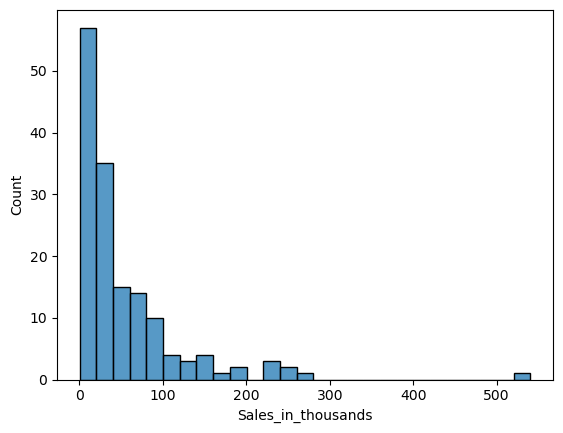
パラメータ「bindwidth」で幅を設定できます。
以下、コードです。
sns.histplot(
x = 'Sales_in_thousands',
data = df,
binwidth=100,
)
plt.show()
以下、実行結果です。
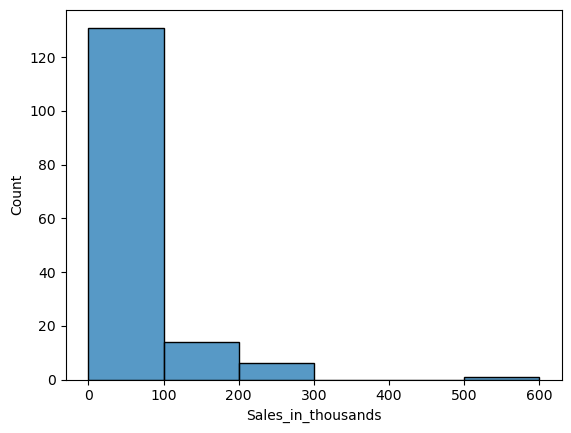
「bindwidth」を変えてみます。
以下、コードです。
sns.histplot(
x = 'Sales_in_thousands',
data = df,
binwidth=10,
)
plt.show()
以下、実行結果です。
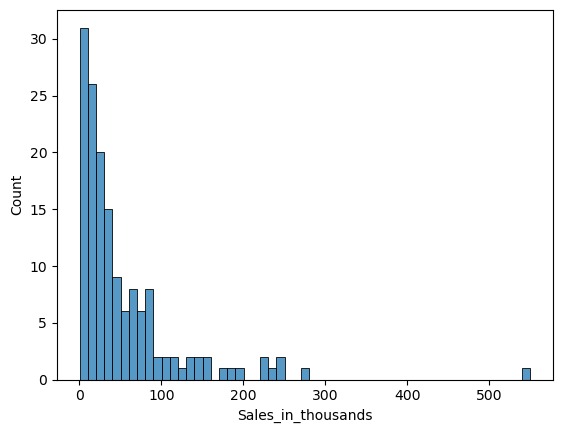
ヒストグラムの分布曲線を描きたいときがあります。パラメータ「kde」にTrueを設定します。
以下、コードです。
sns.histplot(
x = 'Sales_in_thousands',
data = df,
binwidth=10,
kde=True,
)
plt.show()
以下、実行結果です。
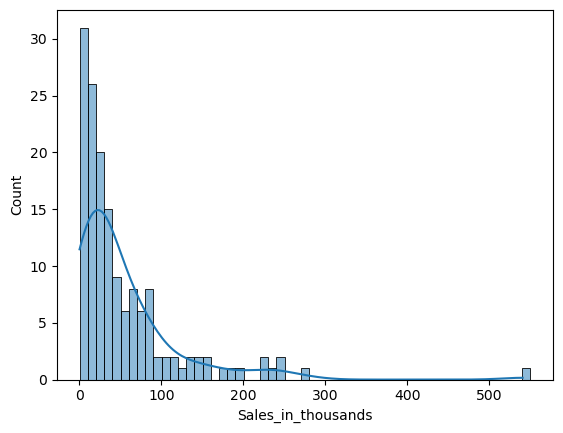
ヒストグラムを層別し、カテゴリ間で比較したいときがあります。パラメータ「hue」に、層別するための質的変数を設定します。
以下、コードです。
sns.histplot(
x = 'Sales_in_thousands',
data = df,
binwidth=10,
kde=True,
hue = 'Vehicle_type',
)
plt.show()
以下、実行結果です。
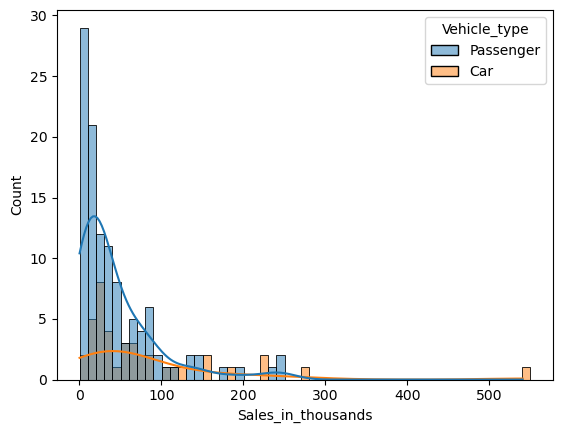
層別ヒストグラムを重ねて表示するのではなく、別々に左右に並べたたり上下に並べたりし、比較したいときがあります。
先ず、そのための枠を作る必要があります。
以下、コードです。
sns.FacetGrid(df, col='Vehicle_type') plt.show()
以下、実行結果です。
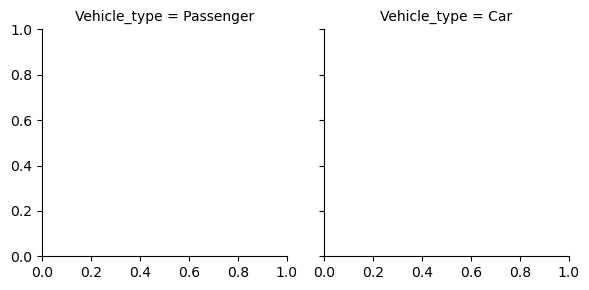
この枠にヒストグラムを表示します。
以下、コードです。
sns.FacetGrid(df, col='Vehicle_type').map(
sns.histplot,
'Price_in_thousands',
)
plt.show()
以下、実行結果です。
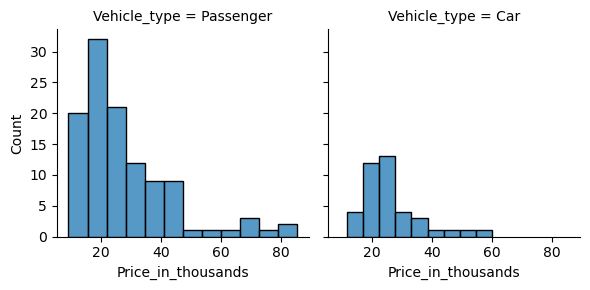
分布の曲線も表示します。
以下、コードです。
sns.FacetGrid(df, col='Vehicle_type').map(
sns.histplot,
'Price_in_thousands',
kde=True,
)
plt.show()
以下、実行結果です。
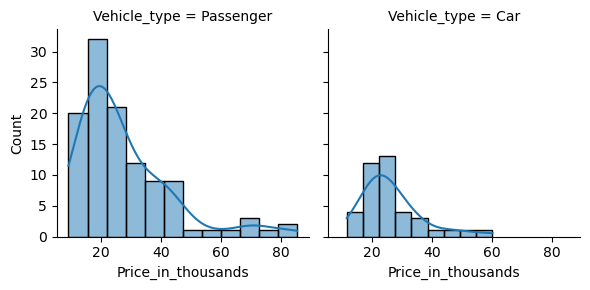
バープロット(Bar plot)
バープロット(Bar plot)は、量的変数の統計量(平均値など)を棒グラフで表現するものです。
この棒グラフの値は、デフォルトでは平均値になっています。平均値以外の統計量で表現したい場合にはパラメータ「estimator」で設定します。
質的変数「Vehicle_type」の値ごと(カテゴリーごと)に、量的変数「Sales_in_thousands」の平均値の棒グラフを作って見ます。
以下、コードです。
sns.barplot(
x = 'Vehicle_type',
y = 'Sales_in_thousands',
data = df,
)
plt.show()
以下、実行結果です。
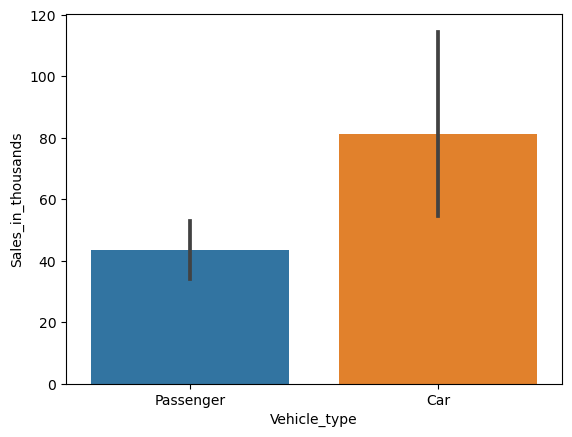
質的変数「Manufacturer」の値ごと(カテゴリーごと)に、量的変数「Sales_in_thousands」の平均値の棒グラフを作って見ます。
以下、コードです。
sns.barplot(
x = 'Manufacturer',
y = 'Sales_in_thousands',
data = df,
)
plt.show()
以下、実行結果です。
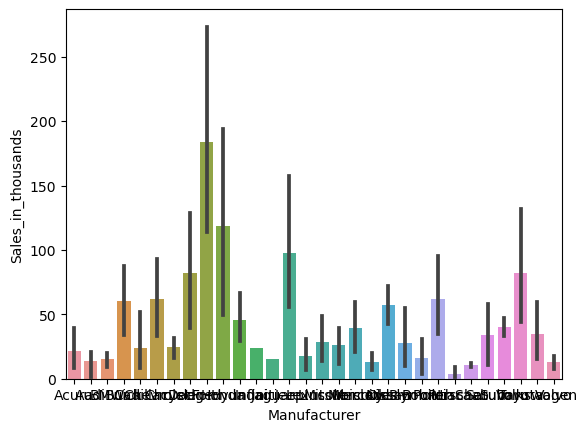
x軸(横軸)のラベルが見れないので、90度回転させて表示させます。
以下、コードです。
ax = sns.barplot(
x = 'Manufacturer',
y = 'Sales_in_thousands',
data = df,
)
plt.xticks(rotation=90)
plt.show()
以下、実行結果です。
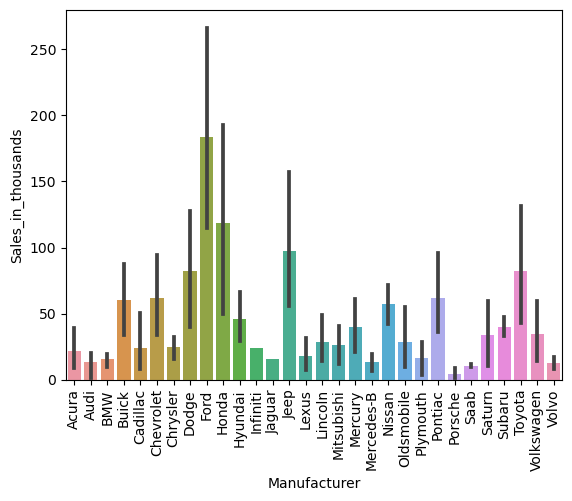
パラメータ「hue」に、層別するための質的変数を設定します。
以下、コードです。
sns.barplot(
x = 'Manufacturer',
y = 'Sales_in_thousands',
data = df,
hue = 'Vehicle_type',
)
plt.xticks(rotation=90)
plt.show()
以下、実行結果です。
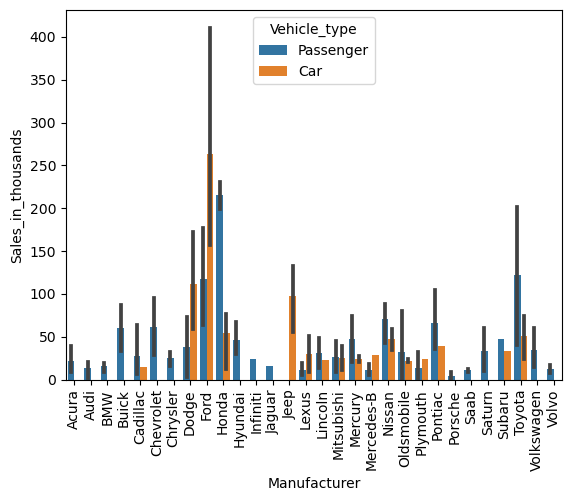
ボックスプロット(Box plot)
ボックスプロット(Box plot)は箱ひげ図と呼ばれているもので、質的変数の値(カテゴリー)間の、量的変数の分布を比較するために使用されます。
- ボックス:四分位数
- ひげの長さ:四分位の外の分布(最小値、最大値)
- 範囲外:外れ値
質的変数「Vehicle_type」の値ごと(カテゴリーごと)に、量的変数「Sales_in_thousands」のボックスプロットを作って見ます。
以下、コードです。
sns.boxplot(
x = 'Vehicle_type',
y = 'Sales_in_thousands',
data = df,
)
plt.show()
以下、実行結果です。
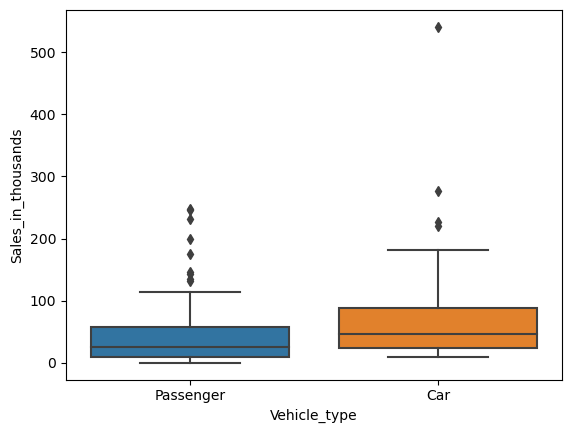
質的変数「Manufacturer」の値ごと(カテゴリーごと)に、量的変数「Sales_in_thousands」のボックスプロットを作って見ます。
以下、コードです。
sns.boxplot(
x = 'Manufacturer',
y = 'Sales_in_thousands',
data = df,
)
plt.xticks(rotation=90)
plt.show()
以下、実行結果です。
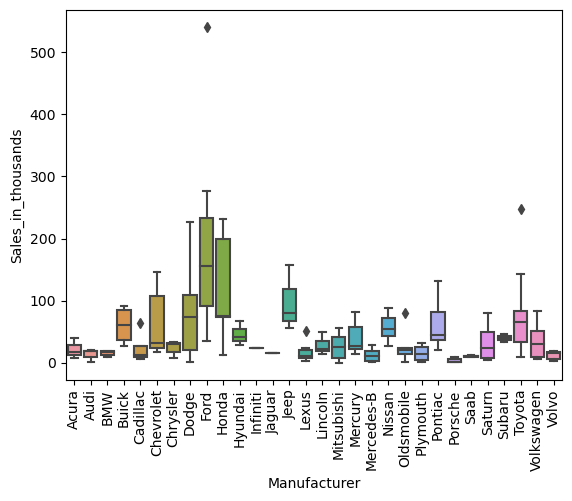
パラメータ「hue」に、層別するための質的変数を設定します。
以下、コードです。
sns.boxplot(
x = 'Manufacturer',
y = 'Sales_in_thousands',
data = df,
hue = 'Vehicle_type',
)
plt.xticks(rotation=90)
plt.show()
以下、実行結果です。
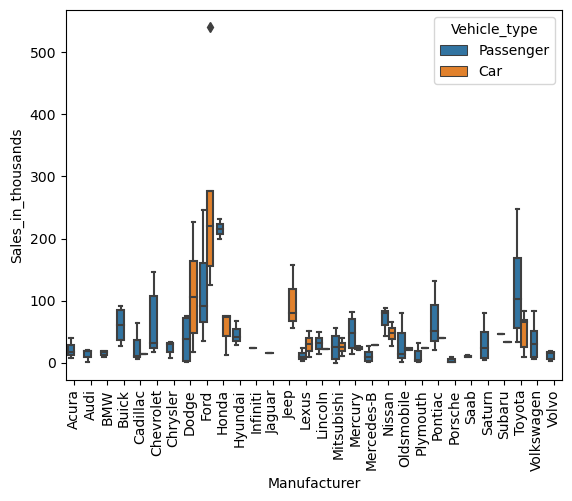
バイオリンプロット(Violin Plot)
バイオリン プロット(Violin Plot)は、ボックス プロットとほぼ同じものを表現しています。
質的変数「Vehicle_type」の値ごと(カテゴリーごと)に、量的変数「Sales_in_thousands」のバイオリン プロットを作って見ます。
以下、コードです。
sns.violinplot(
x = 'Vehicle_type',
y = 'Sales_in_thousands',
data = df,
)
plt.show()
以下、実行結果です。
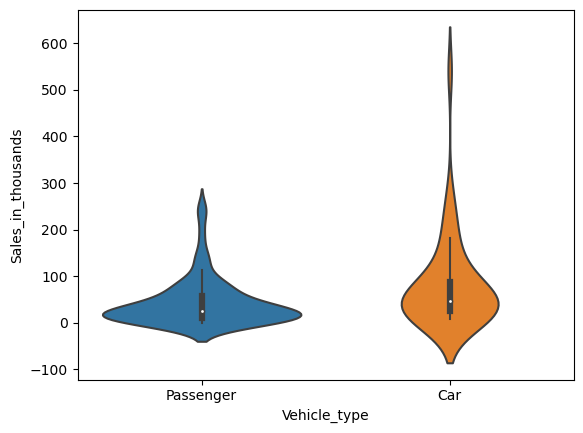
散布図(Scatter plot)
散布図(Scatter plot)は、量的変数間の関係を表現するために使用されます。
量的変数「Price_in_thousands」と量的変数「Sales_in_thousands」の散布図を見てみます。
以下、コードです。
sns.scatterplot(
x = 'Price_in_thousands',
y = 'Sales_in_thousands',
data = df,
)
plt.show()
以下、実行結果です。
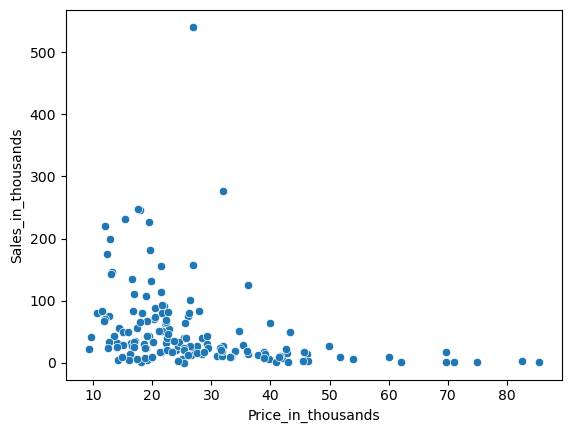
パラメータ「hue」に、層別するための質的変数を設定します。
以下、コードです。
sns.scatterplot(
x = 'Price_in_thousands',
y = 'Sales_in_thousands',
data = df,
hue = 'Vehicle_type',
)
plt.show()
以下、実行結果です。
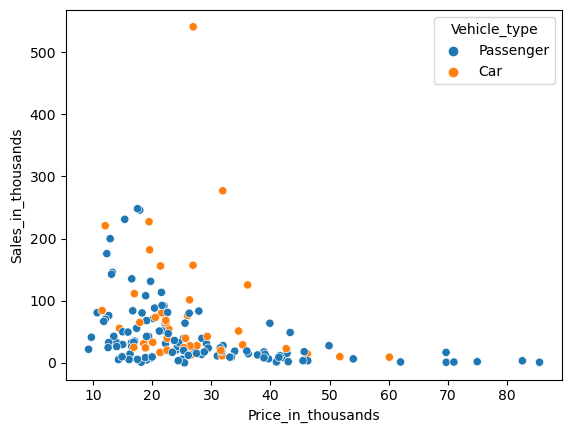
相関ペアプロット(Pair plot)
散布図を1つ1つ作り確認するのもいいですが、先ずは一気に作る方法もあります。
それが相関ペアプロットです。
ちなみに、対角線はヒストグラムなどの各量的変数の分布状況を表しています。
以下、コードです。
sns.pairplot(df) plt.show()
以下、実行結果です。
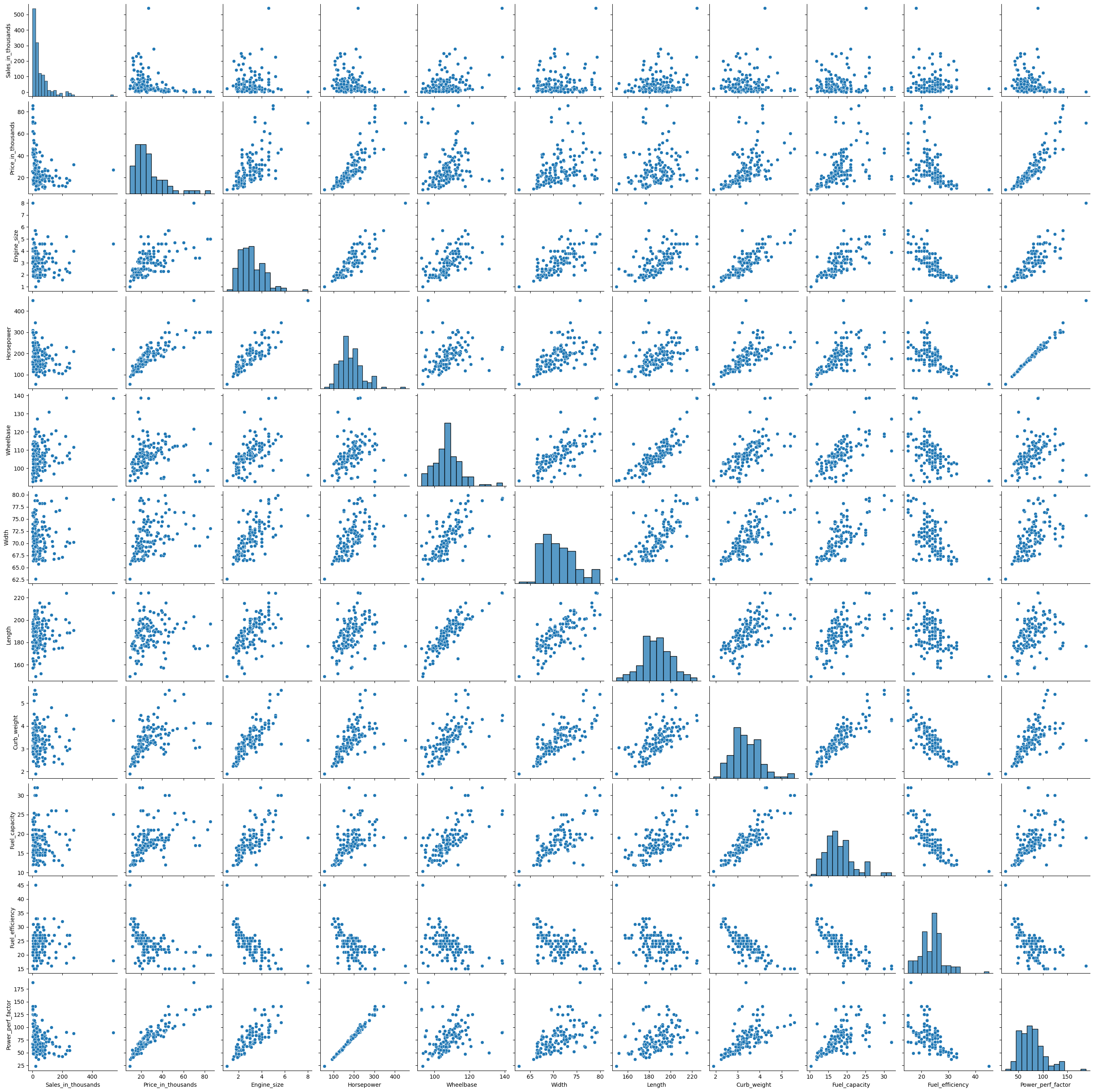
パラメータ「hue」に、層別するための質的変数を設定します。
以下、コードです。
sns.pairplot(
df,
hue = 'Vehicle_type',
)
plt.show()
以下、実行結果です。
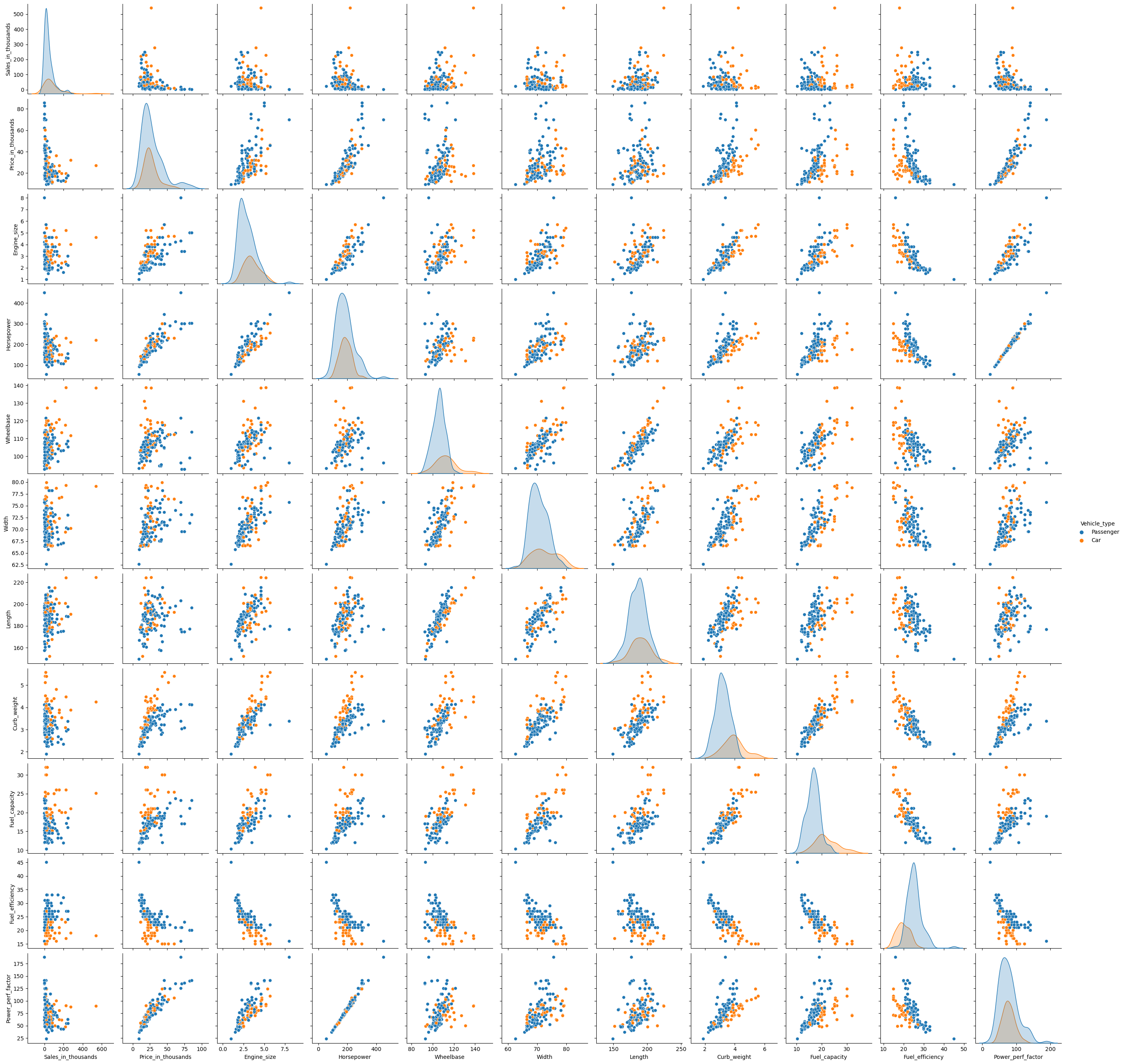
見にくいので、幾つかの変数に絞って見てみます。
先ず利用する変数のリストを作ります。
以下、コードです。
col_list = [
'Sales_in_thousands','Price_in_thousands','Fuel_efficiency', #量的変数
'Vehicle_type', #質的変数
]
df2 = df[col_list]
以下、コードです。
sns.pairplot(df2) plt.show()
以下、実行結果です。

パラメータ「hue」に、層別するための質的変数を設定します。
以下、コードです。
sns.pairplot(
df2,
hue = 'Vehicle_type',
)
plt.show()
以下、実行結果です。
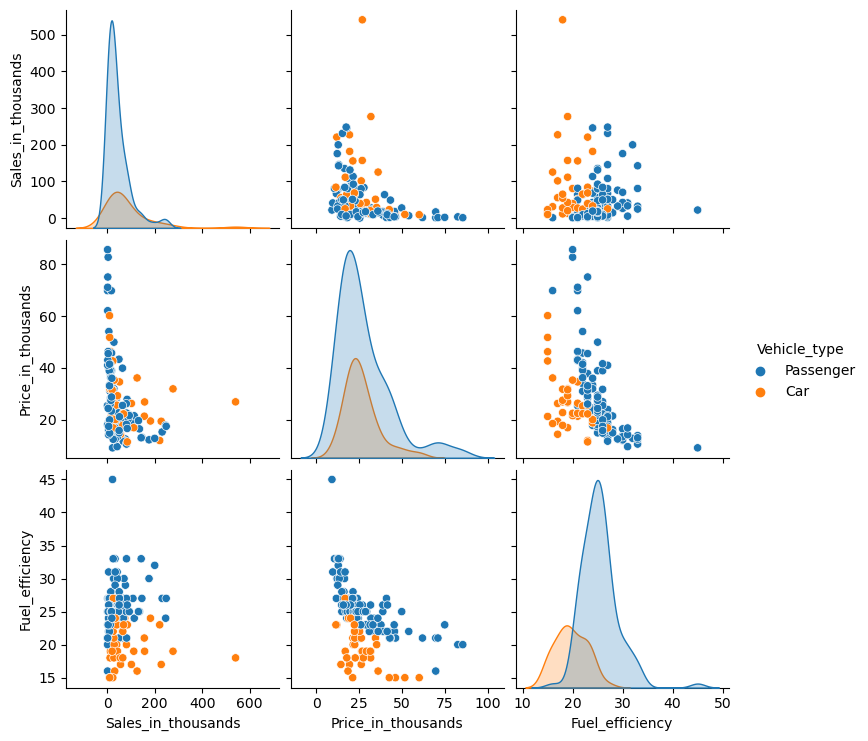
相関ヒートマップ(Heatmap)
散布図と言えば相関係数です。相関ヒートマップとは、相関係数の大小をヒートマップで表現したものです。
以下、コードです。
sns.heatmap(df.corr(numeric_only=True)) plt.show()
以下、実行結果です。
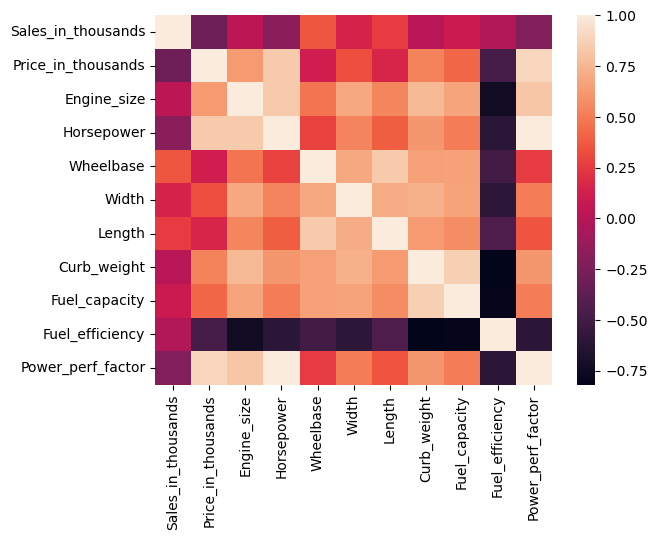
相関係数の値も一緒に表示します。
以下、コードです。
sns.heatmap(
df.corr(numeric_only=True),
annot=True,
)
plt.show()
以下、実行結果です。
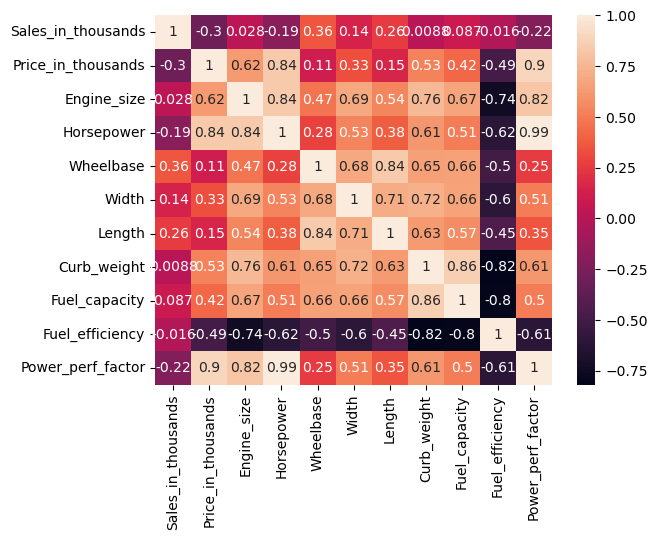
まとめ
今回は、「Seabornで比較的よく使うデータビジュアライゼーション7選」ということで、Seabornで比較的よく出力する以下のグラフなどを紹介いたしました。
- ヒストグラム(Histogram)
- バープロット(Bar plot)
- ボックスプロット(Box plot)
- バイオリンプロット(Violin Plot)
- 散布図(Scatter plot)
- 相関ペアプロット(Pair plot)
- 相関ヒートマップ(Heatmap)
Seabornも習うよりも慣れろです。
いい感じのグラフなどを作ることができるため、まだ使ったことが無い方は、試してみてください。